Firefox’s Enhanced Tracking Protection (Strict Mode) is known to cause issues on x.com
3 min read
TL;DR:
If x.com (Twitter’s new domain) won’t load in Firefox with Strict Enhanced Tracking Protection enabled, add an exception for Twitter’s image domain by editing twoabout:configpreferences—urlclassifier.features.socialtracking.skipURLsandurlclassifier.trackingSkipURLs—to include*.twimg.com. This allows the required assets to load while keeping strict privacy settings intact.
Firefox’s Strict Mode is known to cause issues on x.com
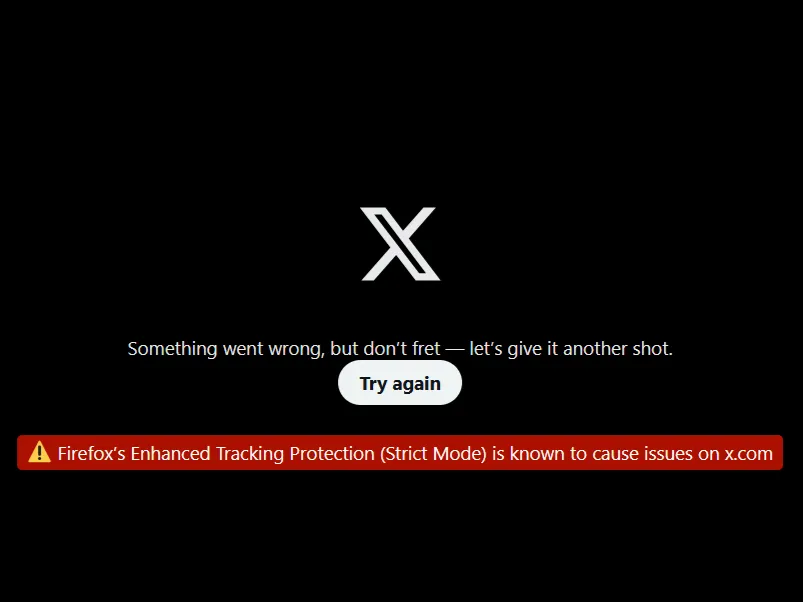
Firefox’s Enhanced Tracking Protection (Strict Mode) is designed to block trackers, cookies, and other potentially invasive scripts to help protect your privacy. However, in strict mode, some websites—most notably x.com (Twitter’s rebranded domain)—may experience loading issues. This is because Firefox blocks certain third-party resources that x.com uses, particularly assets from Twitter’s image domain, twimg.com.
Instead of disabling strict tracking protection entirely (which would reduce your privacy), you can work around the problem by telling Firefox to allow resources from twimg.com. In other words, you add an exception for twimg.com in your browser’s configuration settings.
1. Open Firefox’s Advanced Configuration Editor
- Action: Type
about:configin Firefox’s address bar and press Enter. - Note: You may see a warning message about voiding your warranty. Click “Accept the Risk and Continue” to proceed.
2. Locate the First Preference
- Action: In the search bar at the top of the configuration page, type:
urlclassifier.features.socialtracking.skipURLs - Purpose: This preference contains a list of URLs that Firefox will skip (i.e., not block) for social tracking.
3. Add the Exception for twimg.com
- Action: With the preference displayed, ensure the value type is set as String.
- Next: Click on the Plus button (+) to add a new entry.
- Input: Enter:
*.twimg.com - Final: Click Save (or press Enter) to store the new exception.
4. Repeat the Process for the Second Preference
- Action: Now search for:
urlclassifier.trackingSkipURLs - Purpose: This preference similarly controls which domains Firefox skips for tracking purposes.
- Next: Click the Plus button (+), and add the same exception:
*.twimg.com - Final: Click Save to apply the change.
What These Changes Do
By adding *.twimg.com to both the urlclassifier.features.socialtracking.skipURLs and urlclassifier.trackingSkipURLs preferences, you instruct Firefox to allow all resources (including images and scripts) coming from Twitter’s image domain. This should resolve the issues with x.com while still keeping the rest of Strict Enhanced Tracking Protection active.
Final Thoughts
Maintaining strict privacy settings is important, but sometimes websites rely on domains (like twimg.com) that are inadvertently blocked. This guide provides a compromise: you preserve your privacy protection while ensuring that x.com functions properly. If you encounter similar issues with other domains, you can use the same method to add exceptions.
By following these steps, you should be able to enjoy both a secure browsing experience and fully functional access to x.com.
If you continue to experience issues or have questions, consider visiting Mozilla Support or relevant community forums for further assistance.
References
Thanks to alamalo 1
Footnotes
Feb 21, 2025